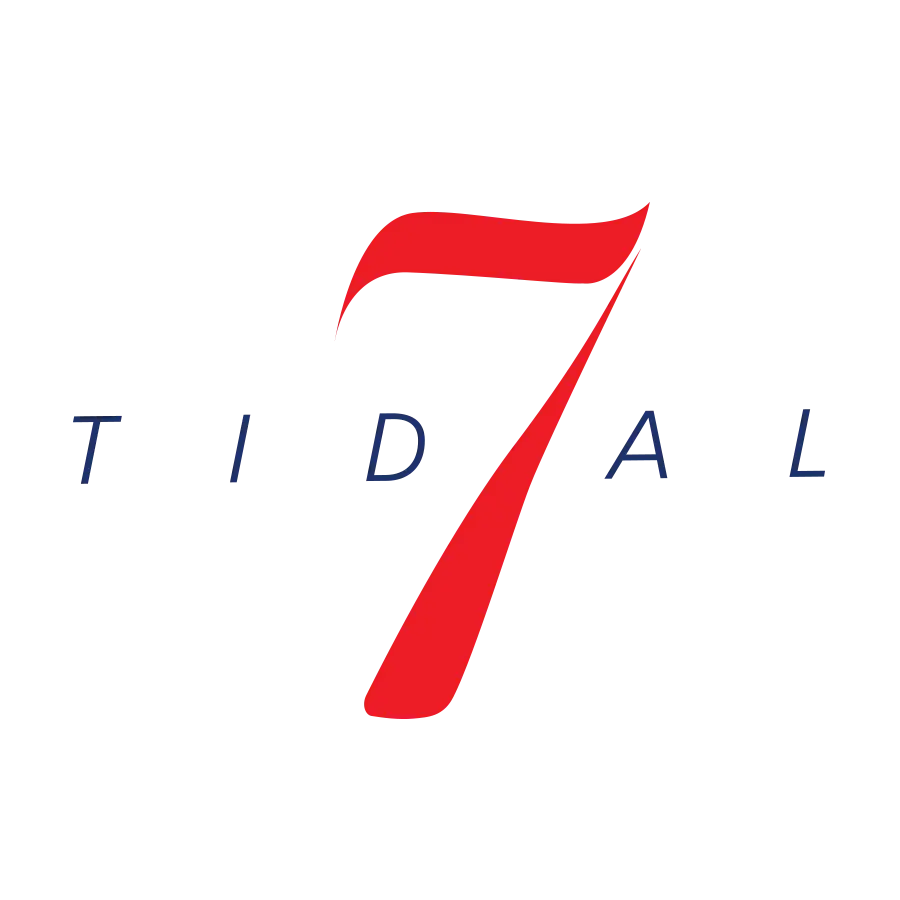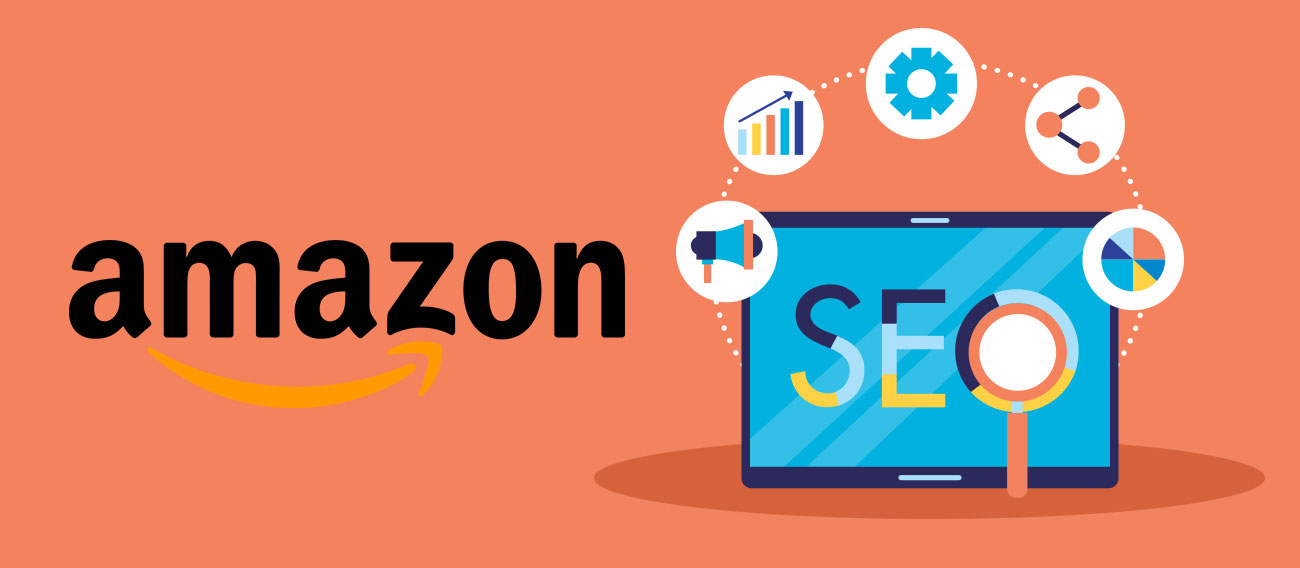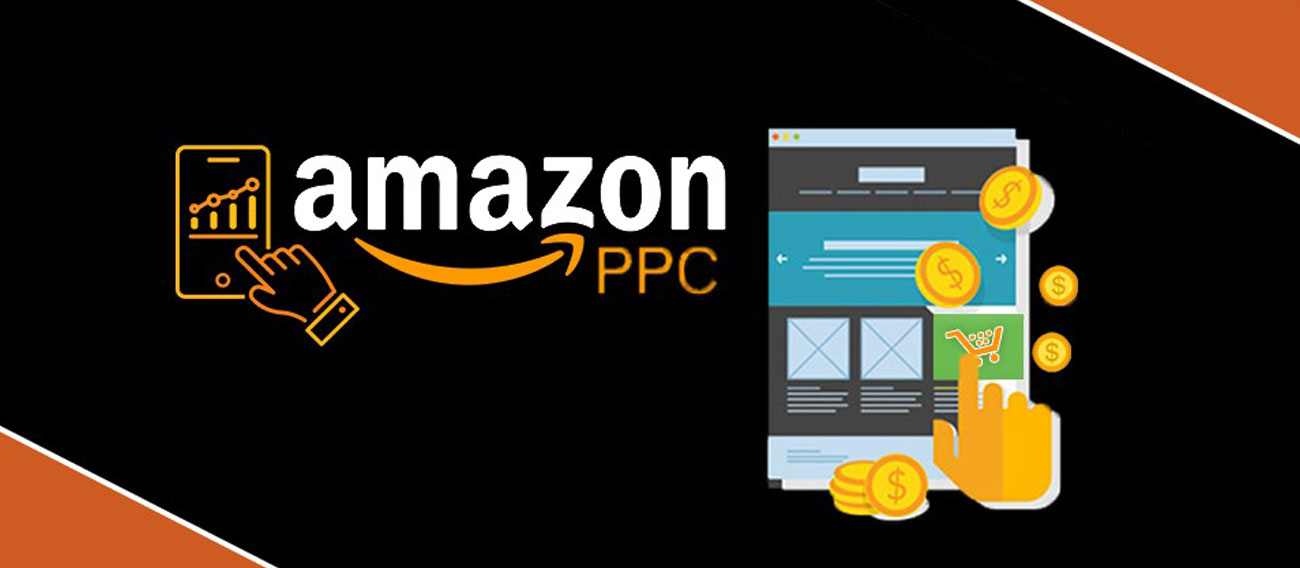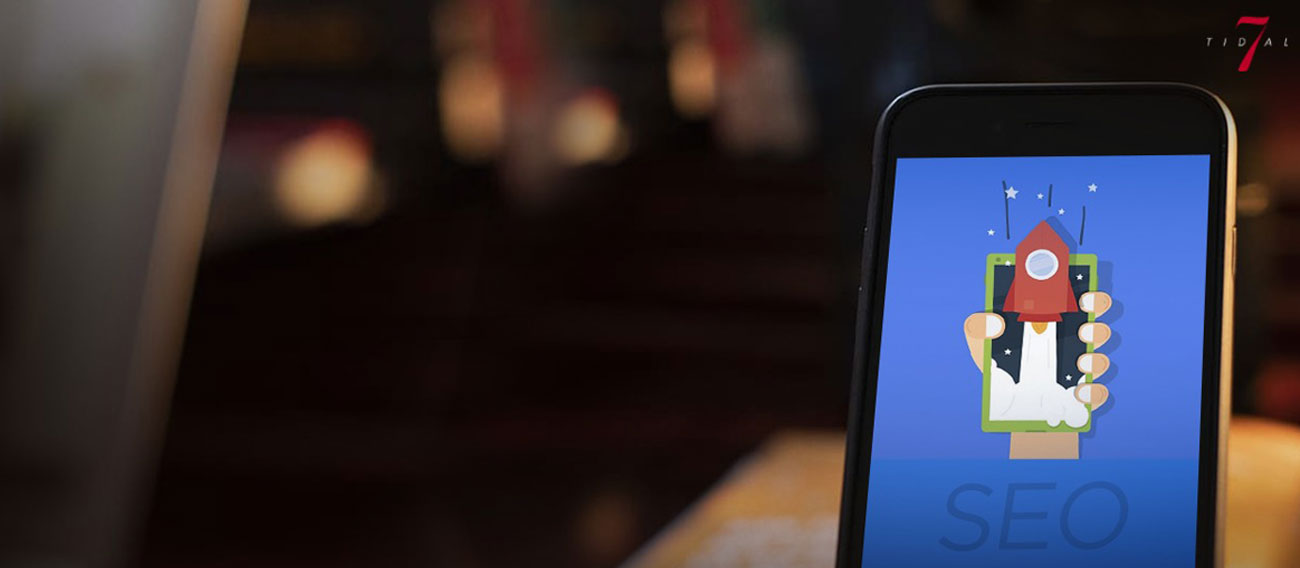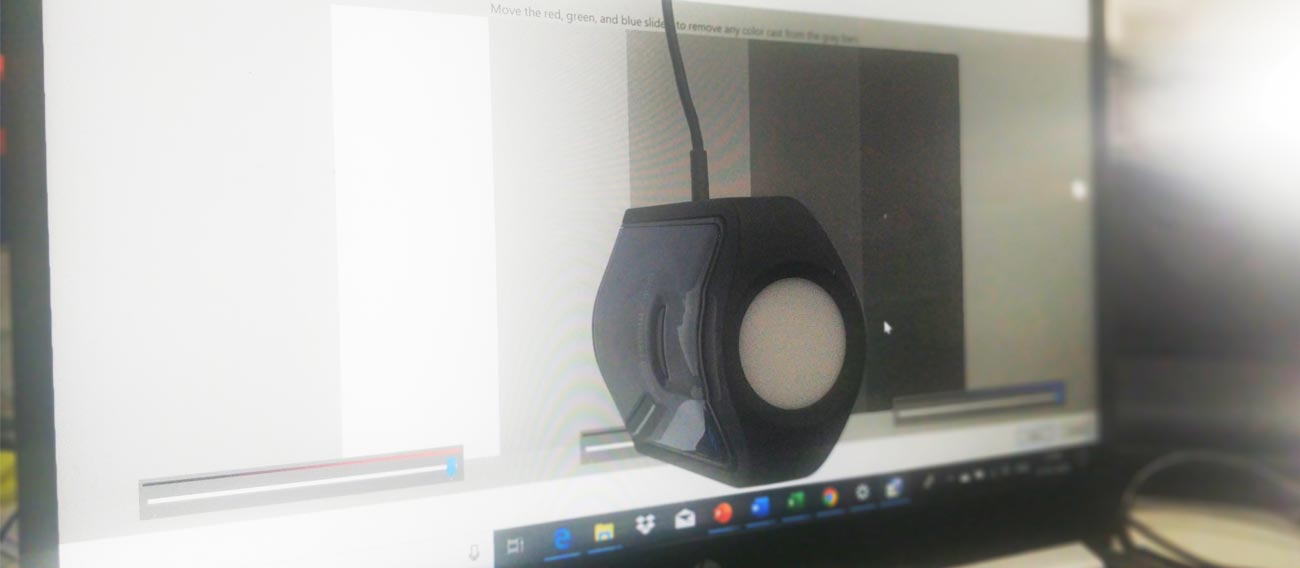
Colour Calibrate your office PC or Laptop screen, even if you are in account management.
Colour Calibrate your office PC or Laptop screen, even if you are in Account Management.
If you happen to see a photo off the internet and share it with your friends, there’s a high chance they may be looking at a different looking version of that image.
Most PC monitors ship with a default bright viewing setting which makes the colors on screen come through as extra vivid and larger than life. This gives you a pleasant viewing experience. But it’s not accurate. Below is a likely scenario that might happen in your agency office.
Your graphics team and even the ones approving those graphics in your company depend on the visuals they view on the screen. The effects the team provides on an artwork via photoshop or similar software on an uncalibrated screen, will look different on print and probably not as intended. This is especially true for vibrancy, shadows and saturation effects on the artwork.
Even an Account Management person, who is responsible to get those creatives approved ends up showing a different version of the graphic via a laptop to the client. But on the final prints, the colors will look different which is disastrous for client relationships.
So, you can buy a pc / laptop display calibrationtool – a colorimeter from your preferred e-commerce sites. Datacolor and X-Rite are some of the known brands in this area. You could also browse through reviews from Youtubers regarding your screen color calibration.
If you don’t wish to shell out the money for the hardware, you also have the option of calibrating your screen using your eyes to gauge the difference. For your easy reference here is an external blog with steps for color calibration for Windows 10.